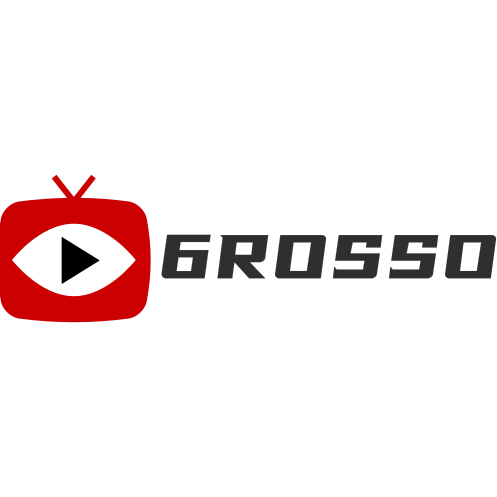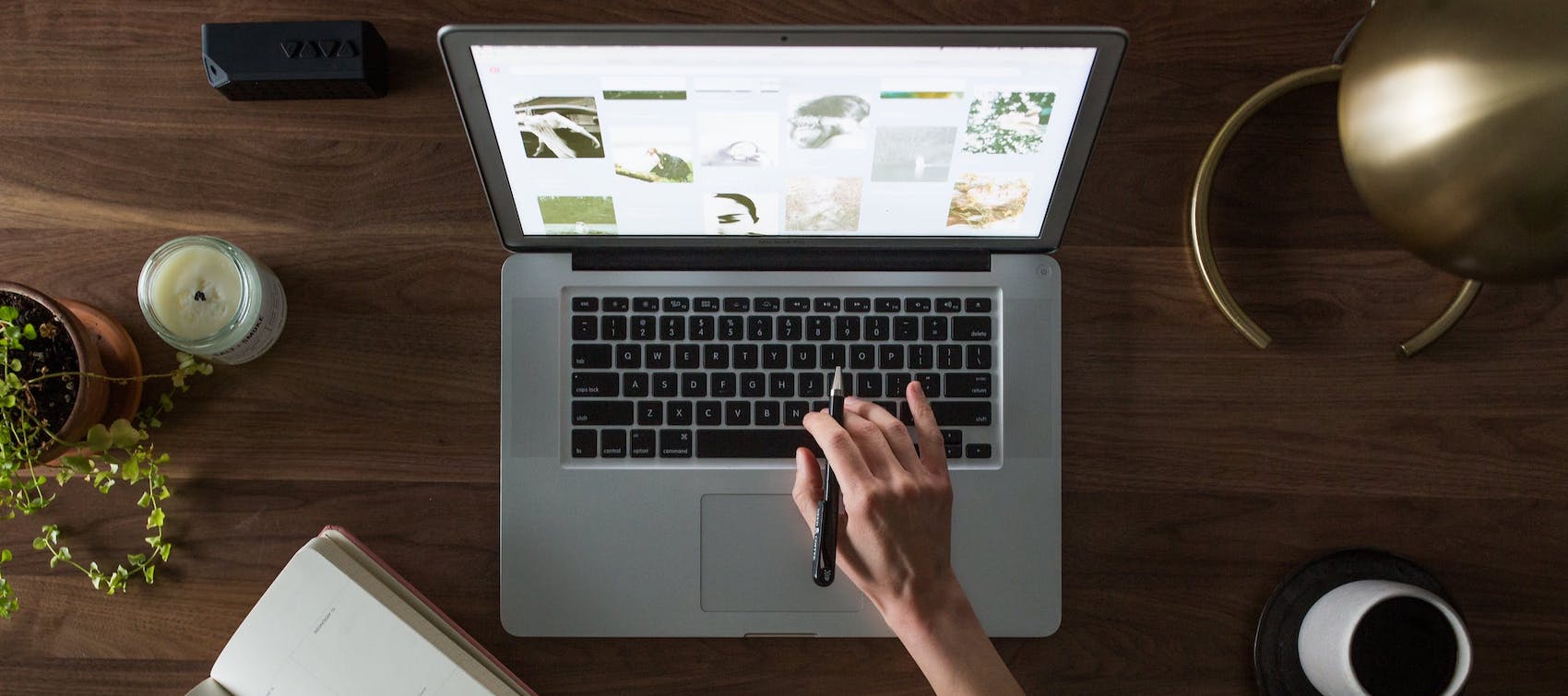iOS and Android are the two major operating systems that power smartphones. The former is exclusive to iPhones, Apple’s mobile devices, while the latter operates on most models from other manufacturers, although some offer their own customization layers, such as Xiaomi with its MIUI system. Some brands offer exclusive applications or features that cannot be used on devices from other manufacturers. However, certain functionalities, although activated differently on each model, can be implemented on a large number of devices, such as gesture navigation to avoid using on-screen buttons or notification history to read those that have been dismissed from the lock screen before fully reviewing them. Discover with this guide some tricks hidden in your mobile phone that can make your tasks easier.
Listen to a WhatsApp Audio on Your Phone Without Interrupting Music
Android devices allow you to “separate” WhatsApp audios from other sounds so that, if the phone is connected via Bluetooth to a speaker, for example, conversations are not heard through it, nor does it stop the music that is playing. In the phone settings, you should go to Sounds and Vibration (or a similar denomination). There, activate Independent App Sound and select WhatsApp within the Application section. Finally, in Audio Device, select Phone so that the sound of the audios plays through the device itself and does not transfer to external gadgets connected to it. In addition to activating this option in WhatsApp, it can be done with YouTube, Google, and more.
Gesture Navigation Instead of Buttons
It is possible to replace the buttons on the screen with simple gestures that are used to go back, go to the home screen, and view all open windows. In the screen settings, select “Navigation Bar” and activate “Swipe Gestures” instead of “Buttons,” which is the default setting for the device. This way, the buttons disappear and are replaced by gestures such as swiping left or swiping up from the bottom. However, these gestures may vary depending on the device, so the user should pay attention to the information provided by their own phone when changing settings. In some cases, it is configured by searching for “System,” selecting “Gestures,” and accessing “System Navigation.” Gesture navigation can make it easier to use the device with one hand and allows for a slightly larger screen space.
Playing Videos with the Screen Off
With a couple of simple tricks, it is possible to achieve something that smartphone and YouTube users have been wanting for years but that the platform has not yet made possible: playing a video without pausing when the phone screen locks. On Xiaomi devices with MIUI 13, the latest version, go to “Sidebar” in the settings and activate it to be always visible. You can select YouTube, TikTok, and any other app you want to use this way in “Manage Video Apps.” Once the video is playing and you want to turn off the screen, simply select the headphone symbol in that sidebar on the screen.
Recovering Accidentally Dismissed Notifications
Sometimes, hands act faster than the brain, and as you’re reading a notification, accustomed to dismissing most of them, your finger has already gotten rid of it. In the latest versions of Android, it is possible to rescue those notifications that have been accidentally dismissed: simply search for “Notification History” in the phone settings and activate it. However, only notifications received from that moment onward will appear, and only those from the last 24 hours.
Using the Camera Without Unlocking the Screen
This function is available on any Android device, but depending on the manufacturer and model, it is executed in different ways. Sometimes, by default, the camera symbol appears in one corner of the lock screen, and simply tapping it or swiping your finger from it to the opposite side may open the camera. The device may also come with an external button configured to open the camera, such as a volume up/down button or the power button if pressed twice. The user can check how their device is configured in the camera settings or in the phone settings. However, it should be noted that, when accessed this way, the camera may not have access to the entire phone gallery (only to the images just taken) and editing photos may not be possible.
Splitting the Screen to Perform Two Tasks Simultaneously
The way in which two applications or windows can be opened simultaneously also depends on the phone model. In some, you press and hold the square silhouette button, which usually displays open windows, and select the two you want to combine. In others, you tap on the window of one app and select the option to split the screen; then, you choose the other app. To end the split, simply close each of the open windows or, in some models, drag the dividing line until one of the two applications overlaps the other.
Locating the Phone or Locking and Erasing Data if Lost
With the Google app, owner of Android, “Find My Device,” you can determine the location of the phone if it has been lost. Both location and the Find My Device app must be activated on the device. Additionally, it must be powered on and connected to a WiFi network or mobile data; if not, the location shown will be the most recent one (if that option had been previously activated). This app also allows you to erase data from the phone or lock it, but for this, it must also have battery, be connected to the internet, and the session must be signed in to the Google account at that time. Like with Apple devices, Find My Device can make the phone ring for a few minutes, even if it is on silent mode, to help locate it if the user is nearby or wants someone to find its location.